Cisco AnyConnect Update
The Cisco AnyConnect Secure Mobility Client, which enables connections to the Napier network from managed laptops, requires an update.
You can now download and install the update for the Cisco AnyConnect Secure Mobility Client to enable you to continue to connect to the Napier network from your managed laptop.
Please note that the installation process will interrupt your connection to University services, especially if you are working remotely. Therefore, we recommend that you plan your upgrade at a convenient time and save all your work before you start the update, as your laptop will restart automatically.
After the automatic restart, your update will be complete, and you can continue to work normally.
Instructions on how to install the update.
The update is available via the Company Portal which can be found by typing Company Portal in the search bar at the bottom left corner of your screen:
- Type Company Portal in the search box.
- Click on Company Portal – App.
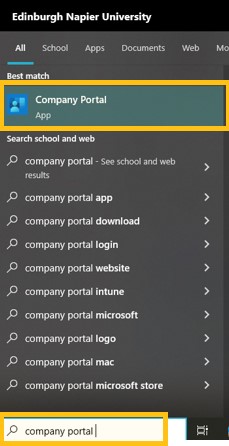
- NOTE – If Company Portal is not available, please contact the IS Service Desk who will be able to advise and help.
- Open up the app "Cisco AnyConnect Secure Mobility" as shown below:
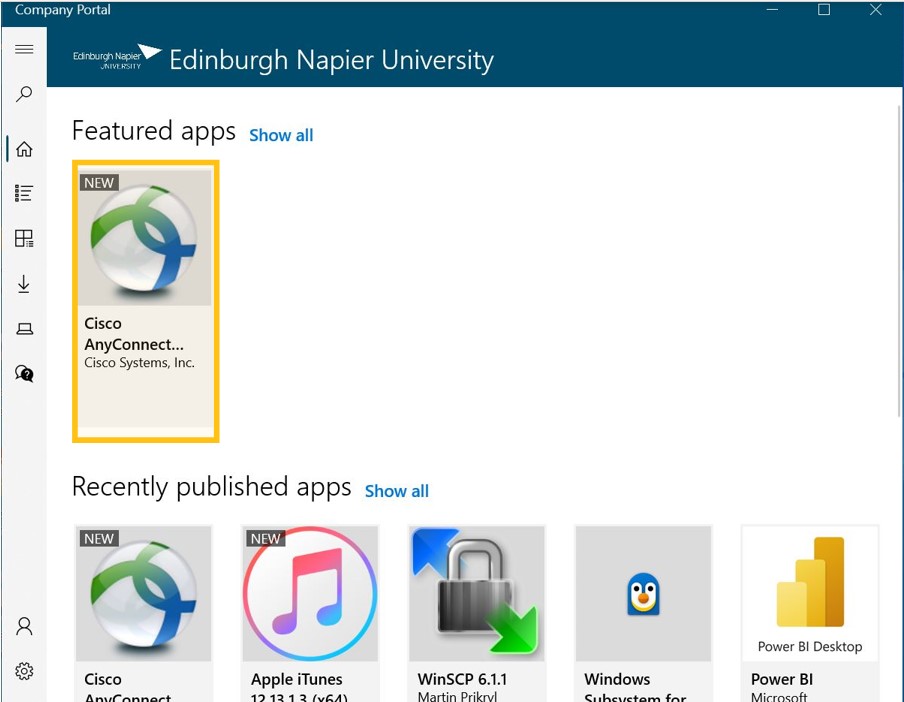
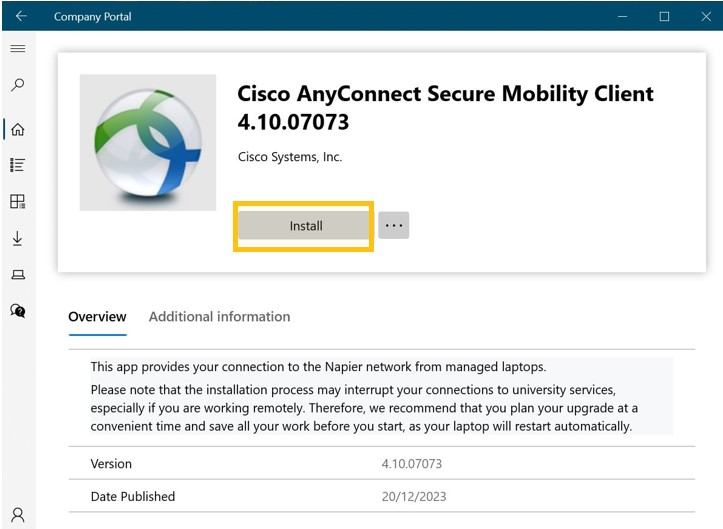
- NOTE - You will lose VPN access to the network!
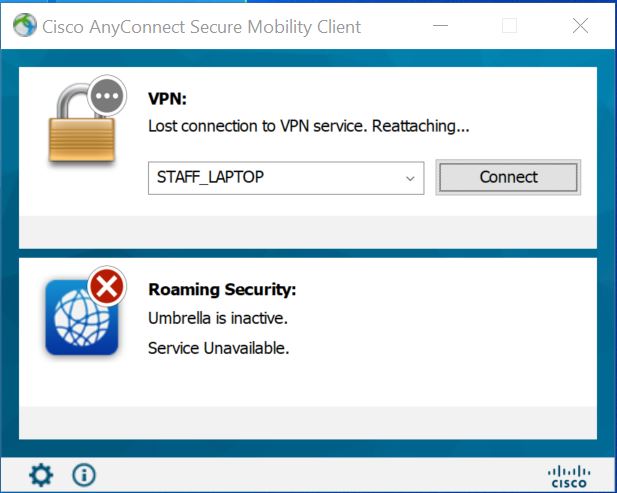
- Your laptop will restart once installation is complete.
- Your VPN connection will be re-established, and you will be re-connected to the network.
You can confirm that you are now running Cisco AnyConnect v4.10 by right clicking on the "i" icon (this step is optional!).
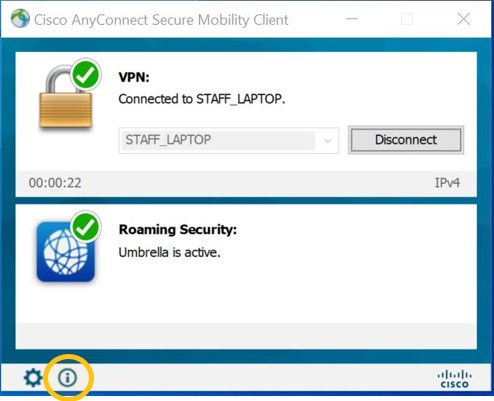
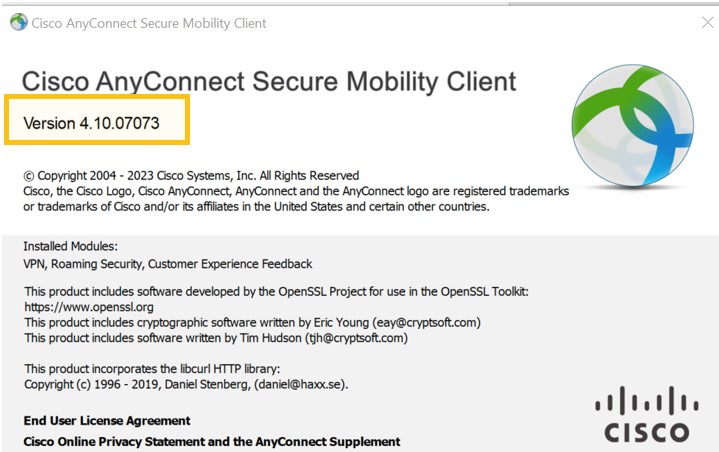
You can now continue working as normal.
If you have any queries, please contact the IS Service Desk in the first instance.
Thank you for supporting Information Services in keeping the University, its people, and its essential services safe.
Page updated 4 January 2024